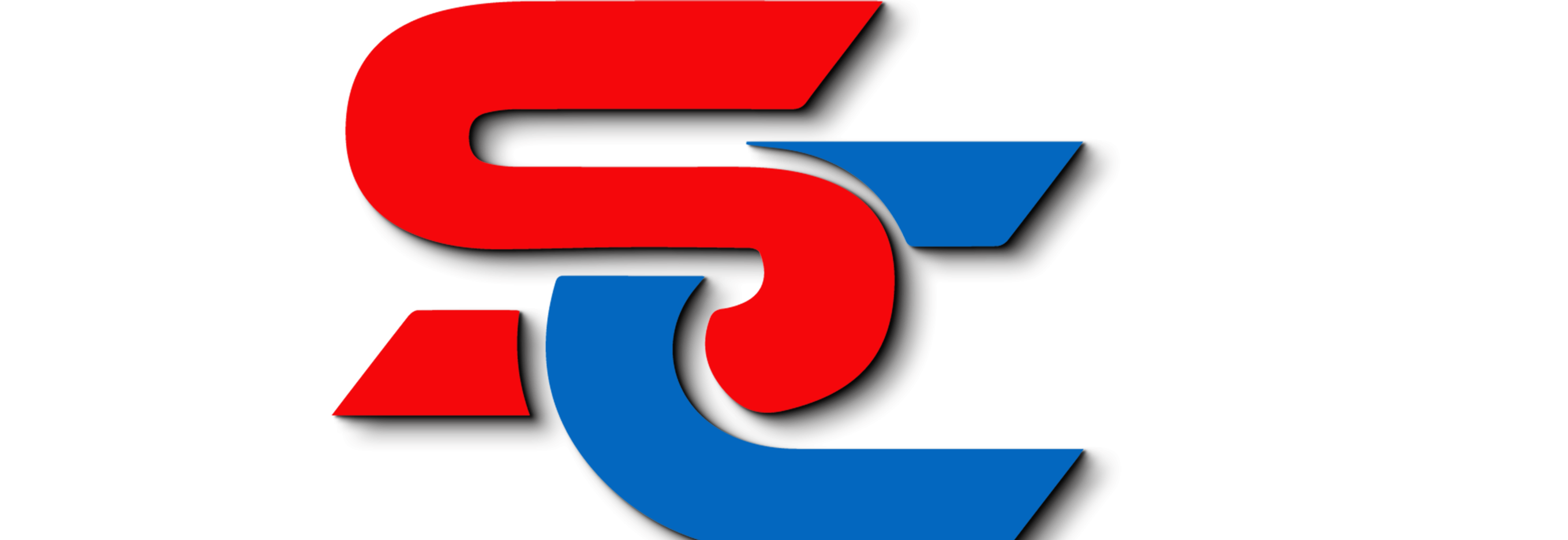Both the TP-Link TL-WR840N and TL-WR841N routers can connect wirelessly to a host network. They are designed to function as wireless routers, allowing devices to connect to them wirelessly and access the internet or network resources provided by the host network.
To set up either router to connect wirelessly to a host network, you would typically follow these steps:
- Power on the router and connect it to a power source.
- Use a computer or mobile device to connect to the router’s wireless network. The default wireless network name (SSID) and password should be provided in the router’s documentation or on a sticker on the router itself.
- Access the router’s web-based management interface through a web browser. You can typically do this by entering the router’s default IP address (e.g., 192.168.0.1 or 192.168.1.1) in the browser’s address bar.
- Log in to the router’s management interface using the default username and password (usually “admin” for both).
- Configure the router’s wireless settings to connect to the host network. This typically involves entering the SSID and password of the host network into the router’s settings.
- Save your changes and restart the router if necessary.
- Once configured, the router should automatically connect to the host network wirelessly, allowing devices connected to the router to access the internet or network resources provided by the host network.
Both the TL-WR840N and TL-WR841N routers support this wireless connection mode and can be set up to connect to a host network wirelessly.